To configure Etisalat Dlink Router easily, follow the step-by-step process mentioned in the video below.
How to log in to Etisalat Router?
To access your Etisalat router settings, follow these simple steps:
- Connect your device to the network: Make sure you’re connected either via a network cable or over WiFi.
- Launch a web browser: If you have a network cable, connect it to your PC or laptop. If you’re using a smartphone, connect to the Etisalat wireless network over WiFi. Then, open a web browser on your device.
- Enter the default IP address: In the browser’s URL bar, type the default Etisalat IP address, 192.168.1.1. Press Enter. A new page will open asking for a username and password.
- Enter the login details: In the required fields, enter the Etisalat router admin login details. Use “admin” as both the username and password.
- Access the router admin dashboard: Press Enter, and now the router admin dashboard will appear. Click on “Advance” and explore the menu on the left, where all the settings are grouped. Find the settings you want to modify and save the changes.
- Backup your router configuration (optional): If you’re concerned about making mistakes, you can create a backup of the current router configuration. This will be helpful if you need to revert to the original settings.
Read this blog to know how to change your Etisalat WiFi Password
How to upgrade Dlink Etisalat WiFi and overcome connectivity issues?
1. Place the Dlink Etisalat in a perfect spot
For optimal signal and network connectivity, it’s important to ensure that your Dlink Etisalat router is positioned correctly. Avoid placing it behind curtains or facing a wall, as this can hinder the signal strength. Instead, keep the router visible and positioned in an open area for the best performance.
2. Find a good Wireless Channel instead of Auto on your Dlink Etisalat Router
Sometimes, relying on auto channels for your D-Link router may not always deliver the best results. Take charge and choose a wireless channel that ensures seamless connectivity without interference from neighbouring networks.
If you’re using a Windows-based PC, you can easily check which channels are being used by nearby Wi-Fi networks.
- Press Start > type “cmd”.
- Open Command prompt
- In the command prompt type, netsh wlan show all
By manually selecting a channel, you can optimize your Wi-Fi signal and minimize any potential disruptions caused by overlapping frequencies.
3. Check the frequency
Before making any changes, it’s worth checking if your D-Link router supports dual bands. Switching to the 5GHz band can often yield better results, although the 2.4GHz band is commonly used. However, keep in mind that the compatibility of your device plays a crucial role. If you’re using an older device, it may be necessary to revert back to the conventional 2.4GHz band.
4. Hardwire gaming consoles/media streamers into your Dlink instead of WiFi
To achieve optimal performance, it is recommended that you connect gaming consoles and media streamers to your D-Link router using an Ethernet cable. Since these devices typically generate a large amount of data traffic, hardwiring them can help alleviate strain on the Wi-Fi network. Although it may seem counterintuitive to use cables instead of wireless connections, doing so can enhance the overall network speed of your D-Link router, especially for bandwidth-intensive activities.
5. Reboot Etisalat Dlink Router on schedule
While routers are designed to run continuously, simple actions like power cycling (unplugging the power cord and plugging it back in) can help resolve many issues. By rebooting your D-Link router, you can fix Internet connection problems, improve sluggish connections, and resolve wireless issues. To stay proactive, it is recommended to unplug your D-Link modem every few months. Remember, rebooting is different from resetting the router, so always opt for a reboot instead.


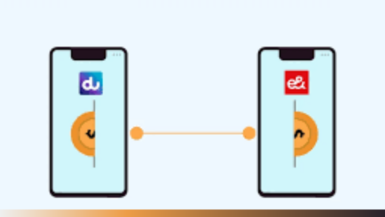


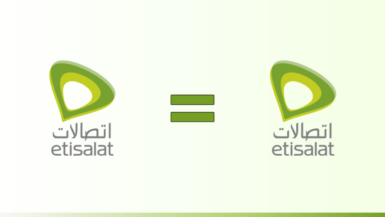
 Be
Be 

Leave a reply