To change Etisalat WiFi Password, you can follow any of these two methods:
- Changing Wi-fi password using the router
- Dialling 101
Change Etisalat WiFi Password using the Router
- Connect your device to the Etisalat WiFi network.
- Open an internet browser and type 192.168.1.1 in the address bar.
- On the login page, log in using the default username and password.
- The default username and password for an Etisalat router is admin.
- On the next page, select the tab “WiFi”.
- In this section, scroll down and click the “Wireless Password” button.
- Enter the “New Password” that you need to change.
- Re-enter the password in the next box to confirm and click “Change”.
- The password for the 2.4 GHz network has been changed successfully.
- Scroll down and do the same for the 5 GHz network.
- Simply click on “Apply” to save the settings.
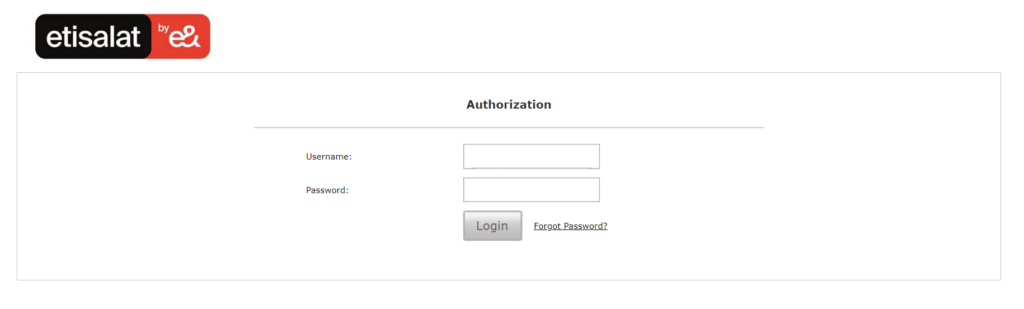
Change your Etisalat WiFi Password by dialling 101
If you’re unable to access your Etisalat WiFi router settings or have forgotten your username and password, don’t worry. You can simply call 101, Etisalat’s customer care, and request a new password.
They may ask for some information to verify your identity such as your
- Name
- Address
- Contact number
Once verified, they will either generate a new Wi-Fi password for you or guide you through the process of setting a new password on your own. It’s a straightforward and helpful service provided by Etisalat to ensure you regain access to your Wi-Fi network without any hassle.
How to Change Etisalat Router Settings?
To change your Etisalat router settings, follow these simple steps:
- Open a web browser and enter the default IP address: https://192.168.1.1
- When prompted, enter your username and password.
- Click on ‘Login’ to proceed.
- Once successfully logged in, you can easily modify your router settings, including the Etisalat Wi-Fi password.
How to make sure your new Etisalat Wi-Fi Password is Secure?
To ensure your wireless connection remains secure, it’s important to follow these simple tips when changing your password:
- Use a combination of uppercase and lowercase letters in your password.
- Include special characters like *&^%$# and @ to make your password more secure.
- Create a password with more than 10 characters. Longer passwords are generally harder to crack.
- Example: DJ65#ub*M3g$
Note down your new password somewhere, so you don’t forget it the next time.
By implementing these easy-to-follow steps, you can significantly change your password for security reasons and enhance the protection of your Etisalat Wi-Fi network from unauthorized access.


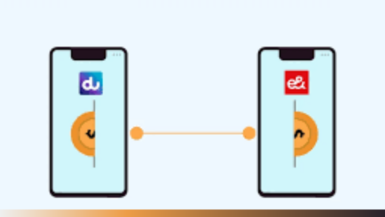


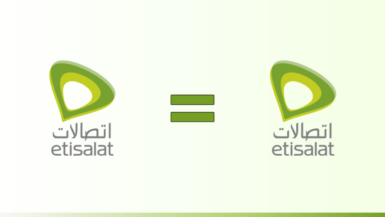
 Be
Be 

Leave a reply