To change your DU WiFi password, follow these simple steps:
- Connect to DU Wi-Fi: Using your device, connect to the DU Wi-Fi network.
- Access Router Settings: Open a web browser and type in the default IP address, “192.168.1.0”. Press Enter to proceed.
- Login to Router: Enter your username and password on the login page. If you haven’t changed these details, they should be the default ones provided with your router, typically found on the back of the router or in its user manual.
- Access Wireless Settings: Once logged in, navigate to the “Wireless” or “Wi-Fi” settings.
- Change Password: Here, look for a field labeled “Password” or “Security Key”. Delete the existing password and enter your new one. Ensure it’s a strong password for better security.
- Save Changes: After entering the new password, save the changes and exit.
- Reconnect: Finally, reconnect your devices using the new password to continue accessing the DU Wi-Fi network. Remember to update the saved Wi-Fi password on any device that was connected to the network.
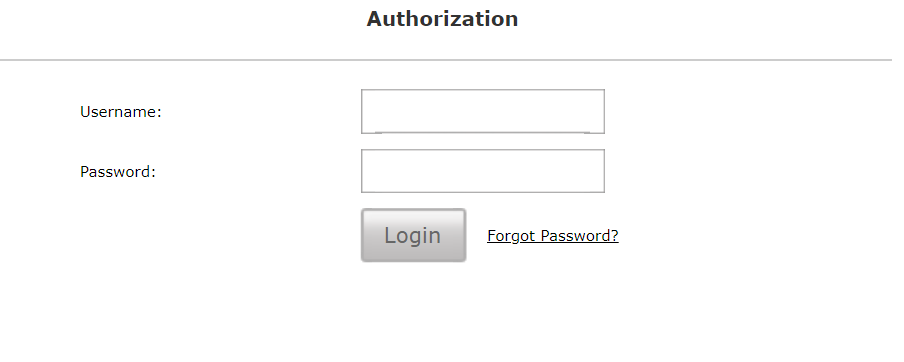
How to Log in to Du Wi-fi D-link Router Network?
- Connect your device to the DU Wi-Fi network.
- Open a web browser on your device.
- Type the default IP address “192.168.1.0” and press Enter.
- On the login page, enter the username and password.
- Click on the “Login” or “Submit” button.
After logging into your DU Wi-Fi D-LINK router, there are a number of settings you can adjust to optimize your network:
- SSID (Network Name): This is the name of your wireless network, which is visible to devices searching for a Wi-Fi connection. You can personalize this name as per your preference.
- Wi-Fi Password: Here, you can change the password of your Wi-Fi network. Make sure to use a strong password that includes a mix of letters, numbers, and special characters.
- Security Settings: This section allows you to select the type of security protocol you want for your network, such as WPA2 or WPA3. The latest protocols provide more secure connections.
- Channel Settings: In some routers, you can adjust the Wi-Fi channel to avoid interference from other devices.
- Guest Network: If your router supports this feature, you can set up a guest network. This allows visitors to use your internet without gaining access to your main network and its connected devices.
Remember to click ‘Save’ or ‘Apply’ after making changes to any of these settings. It’s also important to note that changing some settings may cause devices to be disconnected, requiring them to reconnect with new credentials or settings.
DU WiFi Plans
DU offers a variety of Wi-Fi plans tailored to fit every user’s needs. From basic to premium, there’s a plan for all. To explore, visit the DU Wi-Fi Plans and Offers on their official website and find the perfect plan for a seamless internet experience.
Conclusion
In conclusion, changing your DU WiFi password is a simple yet essential step to enhance the security of your network. By following the step-by-step instructions provided in this article, you can easily update your password and protect your Wi-Fi from unauthorized access.
Remember, a strong and unique password is key to ensuring the safety of your personal information and maintaining a secure online environment.


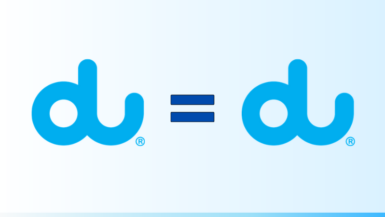
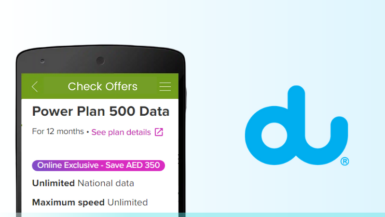
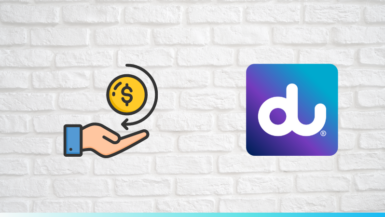
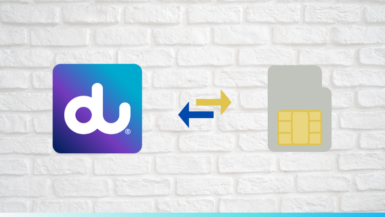
 Be
Be 
Leave a reply